Related Topics
Wait tasks cause the Process Timeline to pause for a specified amount of time, or until a specific condition applies. In addition to the common properties tabs that appear for all Timeline activities, the configuration settings below are unique to this Activity Type.
Activity Tab
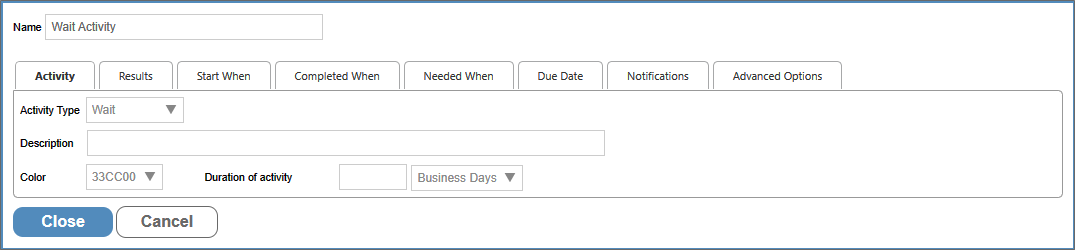
Enables you to specify the length of time to wait, and/or to set the calculated due date. Any time-related Wait Activity must have a Duration set. If no Duration is set, the Wait Activity will automatically complete, unless a condition on the Completed When tab is set.
Completed When Tab
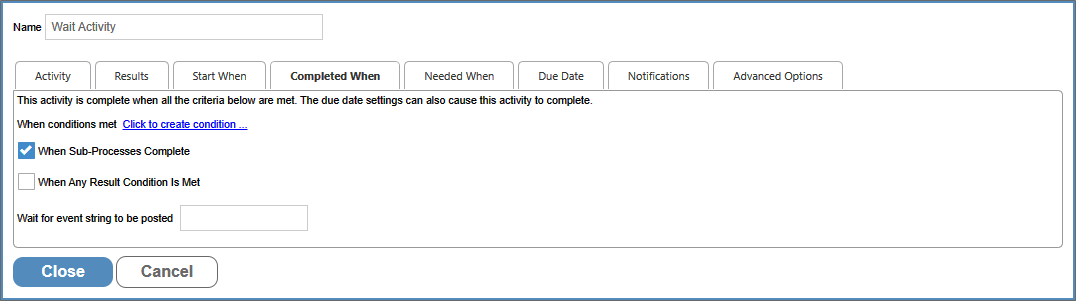
The Completed When tab enables you to specify condition-based criteria for determining the length of the Wait Activity. The following options are available:
|
Conditional Setting |
Result |
|---|---|
|
When conditions met |
End the Activity when a specified condition set has been met. |
|
When Sub-Processes Complete |
End the Activity when all running sub-processes complete. |
|
When Any Result Condition is Met |
A wait Activity can have Results, and each Result can have specific conditions to determine which Result condition will end the task, and should be set as the result of the Activity. |
| Wait for event string to be posted | If this option is configured, the Activity will wait until that event is posted, usually from an external source or process. |
Due Date Tab
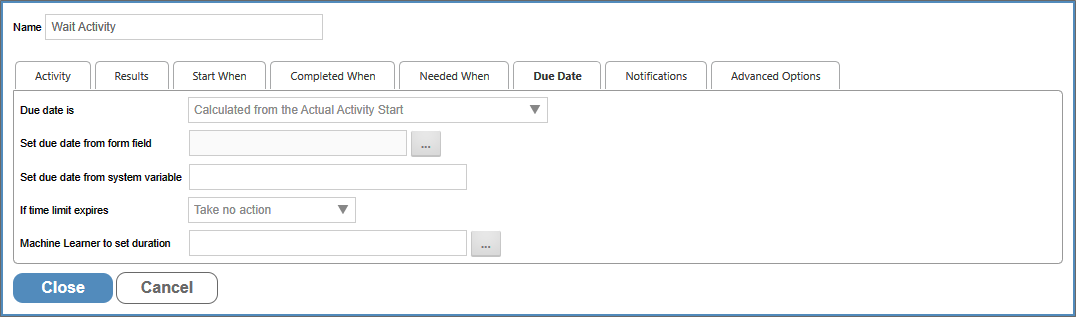
The Due Date Is property enables you to set the manner in which the due date for the task will be calculated. Four options are available.
|
Option |
Result |
|---|---|
|
Calculated from the Configured Activity Start |
The due date for the Activity will be calculated based on when the Activity should be due, based on the configuration of the Timeline Definition's Activity durations. EXAMPLE: The Timeline definition contains two activities, each of which takes three days to complete, then this setting will calculate the due date for the first Activity as three days after the Timeline starts running, and the second Activity's due date will be calculated as six days after the Timeline starts. If the first Activity takes longer than three days to complete, the due date for the second Activity won't be changed. Instead, the duration of the second Activity will be shortened to meet the calculated due date on day six. If the first Activity takes less than three days, the duration of the second Activity will be lengthened to remain due on day six. Activity 2 will always be due on day six. |
|
No calculated due date |
The system won't calculate a due date for the Activity. Without a due date, escalations and notifications that are based on due date conditions won't run. |
|
Calculated from the actual Activity start |
The due date for the Activity will be calculated based on when the Activity actually started, rather than when it is configured to start. An Activity that is configured for three days duration will calculate the due date as three days after the Activity actually started. EXAMPLE (Continued): Irrespective of the length of the first Activity, the second Activity's duration won't be changed. The due date will be recalculated to enable the full three days of duration for the Activity. Activity 2 will always be due three days after it starts. |
| Calculated from minimum of Actual or Configured Activity start |
The Activity's due date will be calculated by choosing the soonest date between when the Activity was configured to end, or the due date calculated from when the Activity began. EXAMPLE (Continued): With this setting, if the first Activity takes less than three days to complete, the second Activity will become due three days after the Activity begins. On the other hand, if the first Activity takes longer than three days, the system will shorten the Activity duration to ensure it becomes due on day six, as configured in the Timeline definition. Activity 2 will be due either three days after it begins, or on day six, whichever is soonest. |
This dropdown shows items specific to this Activity Type, to determine how the Activity will respond to the expiration of the Duration of Activity property that is set on the Activity tab.
|
Option |
Result |
|---|---|
|
Take no action |
Let the Activity continue running. |
|
Cancel This Activity |
Cancel the Activity and automatically advance to the next Activity in the Process Timeline. |
|
Cancel the entire Timeline |
Cancel the Process Timeline. |
| Wait until at least Due Date | Keep the Activity in a wait status until at least the specified due date. This must be set when using the Wait Activity to pause for a specified period of time, as determined by the Duration of Activity you set in the Activity tab. |
It is possible to set both a time- and condition-based Wait-Activity. The settings you choose on this tab will, however, change the way the Activity responds. For example, if you set both a completion condition as well as a Duration, then set the If Time Limit Expires property to "Wait until at least Due Date", then the Activity will NOT end until the Duration expires, even if the condition evaluates as true.
 Setting a Duration AND setting the If time limit expires property to "Wait until at least Due Date", will ALWAYS keep the Timeline Activity in a wait status until the Duration time is met.
Setting a Duration AND setting the If time limit expires property to "Wait until at least Due Date", will ALWAYS keep the Timeline Activity in a wait status until the Duration time is met.
Documentation Example #
The example below uses software simulation to walk through the process of creating a Wait Activity to pause a Process Timeline for a specified period of time.
Other Activity Types
To view the documentation for other Activity Types, you can navigate to them using the Table of Contents displayed in the upper right corner of the page, or by using one of the links below.
User: This Activity Type assigns a task to a user or users, which must be completed to end the task.
Notify: This Activity Type sends email notifications to users who aren't participants in the process.
Process: This Activity Type invokes a different process that will run as a separate, synchronous subprocess.
Script: This Activity Type enables you to invoke a custom script.
Custom Task: This Activity Type invokes a Custom Task to run when the Activity starts.
Form Actions: This Activity Type enables you to manipulate the Form used for the process.
Branch: This Activity Type enables you to change the operation of the Process Timeline to invoke a specified Activity.
Parent: This Activity Type serves as a container for other activities and to create a looping segment in a Process Timeline.
End Process: This Activity Type enables you to conditionally end a process.
Case: This Activity Type enables you to manipulate the Case instance that is associated with the Process Timeline.
Documentation Feedback and Questions
If you notice some way that this document can be improved, we're happy to hear your suggestions. Similarly, if you can't find an answer you're looking for, ask it via feedback. Simply click on the button below to provide us with your feedback or ask a question. Please remember, though, that not every issue can be addressed through documentation. So, if you have a specific technical issue with Process Director, please open a support ticket.

