Related Topics
The Case Activity enables you to perform Case Management actions automatically, without requiring any user interaction. In addition to the common properties tabs that appear for all Timeline activities, the configuration settings below are unique to this Activity Type.
Case Options Tab
The Case Activity has a Case Options tab where Case Management operations can be selected.
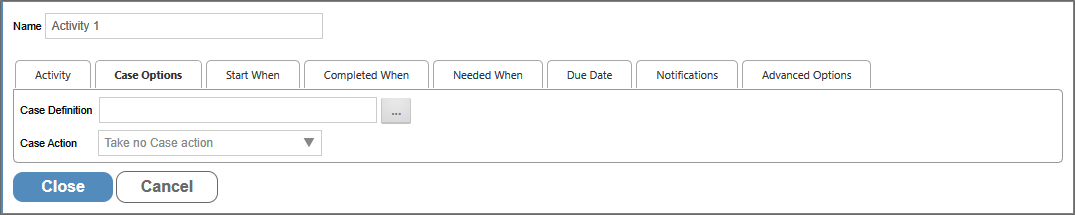
An Object Picker that enables you to select the Case definition on which the action will be conducted.
The Case Action property consists of a dropdown that identifies the action the Activity will take. the available options are:
- Take no Case action: No case action will be taken.
- Create a new Case instance: A new Case Instance will be created for this process, using the selected Case Definition. If this option is selected, the process will automatically be removed from its current case.
- Add to an Existing Case Instance: This option will add the current process as a new item in a specified case instance. If this option is selected, the process will automatically be removed from its current case.
- Remove Process from Case Instance: This option will remove the current process and all attachments from a case instance.
If you select either Create a new Case instance or Add to an Existing Case Instance from the Case Action property, the following options will become available:
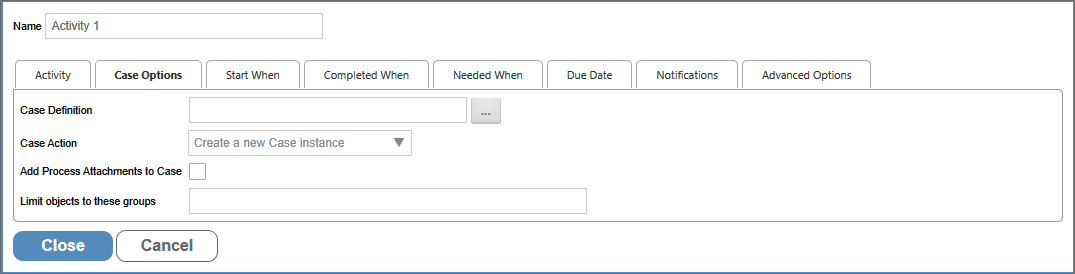
Checking this box will add all attachments to the selected case, unless modified by the Limit objects to these groups property.
This property will accept a single Group name, or a comma-separated list of Group names to copy only attachments in the specified group(s). Additionally this property enables you to enter "" (double quotation marks) into the property, to return only those objects that have no Group name specified.
If you select the Add... or Remove... options from the Case Action property, you can identify the specific Case Instance to modify by using the Condition Builder to create a condition set that will return the desired case instance.
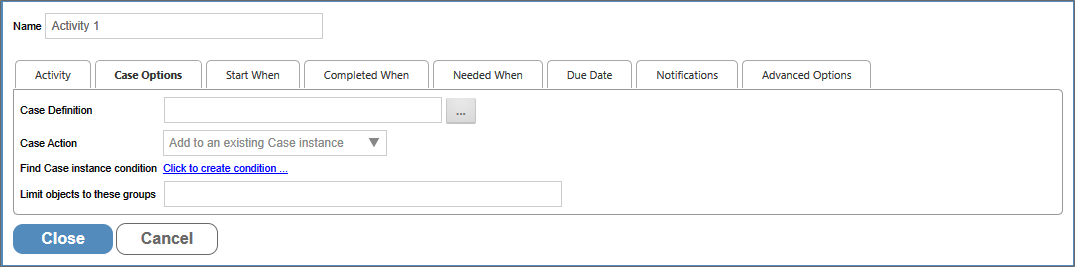
Advanced Options Tab
For Process Director v5.1 and higher, this property enables you to choose a specific form definition to use for conditionals using field names. This is useful when you are using multiple form definitions with the process.
Other Activity Types
To view the documentation for other Activity Types, you can navigate to them using the Table of Contents displayed in the upper right corner of the page, or by using one of the links below.
User: This Activity Type assigns a task to a user or users, which must be completed to end the task.
Notify: This Activity Type sends email notifications to users who aren't participants in the process.
Process: This Activity Type invokes a different process that will run as a separate, synchronous subprocess.
Script: This Activity Type enables you to invoke a custom script.
Custom Task: This Activity Type invokes a Custom Task to run when the Activity starts.
Form Actions: This Activity Type enables you to manipulate the Form used for the process.
Branch: This Activity Type enables you to change the operation of the Process Timeline to invoke a specified Activity.
Parent: This Activity Type serves as a container for other activities and to create a looping segment in a Process Timeline.
End Process: This Activity Type enables you to conditionally end a process.
Wait: This Activity Type enables you to pause a Process Timeline.
Documentation Feedback and Questions
If you notice some way that this document can be improved, we're happy to hear your suggestions. Similarly, if you can't find an answer you're looking for, ask it via feedback. Simply click on the button below to provide us with your feedback or ask a question. Please remember, though, that not every issue can be addressed through documentation. So, if you have a specific technical issue with Process Director, please open a support ticket.

