Related Topics
Users of Process Director v5.26 and higher have access to the Stream Actions object. This object will read a recordset stream from a Datasource, and enable you to submit a form instance for each record in the stream. Stream Actions can be scheduled and run on a recurring basis to import data on any desired schedule.
A common use case for the Stream Actions Object would be to import data from an Excel spreadsheet, external data source, or Business Value, then create a new form instance for each row in the recordset, fill out fields on the form instance, then submit it to begin a process for each record.
Properties Tab #
The Properties tab provides the basic object configuration settings.
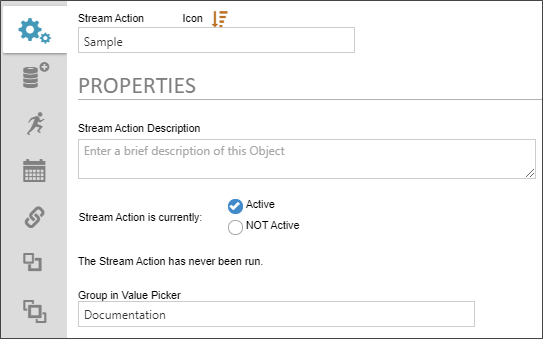
The following Properties are configurable.
The name of the Stream Actions object.
The description that you'd like to display in the second line of the object's entry in the Content List.
For Stream Actions that you wish to schedule, you can activate or deactivate the Stream Actions object from running by selecting the appropriate radio button.
Enables you to set the category in which this Stream Actions Object will appear in the dropdown selector of the Choose System Variables dialog box.
Data Set Tab #
The Data Set tab enables you to configure the data source you wish to use for this Stream Actions object. The configuration properties available on this tab will depend on the Data Set Type you select to use. You can select either a Business Value as a data source, which is the most common user case, but you can also configure a SQL data source directly as well.
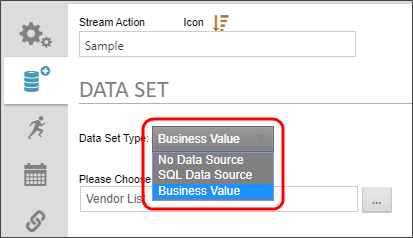
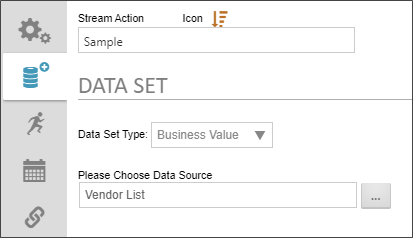
When you set the Data Set Type to Business Value, you can use the Please Choose Data Source Object Picker to browse for the Business Value object you wish to use as the data source.
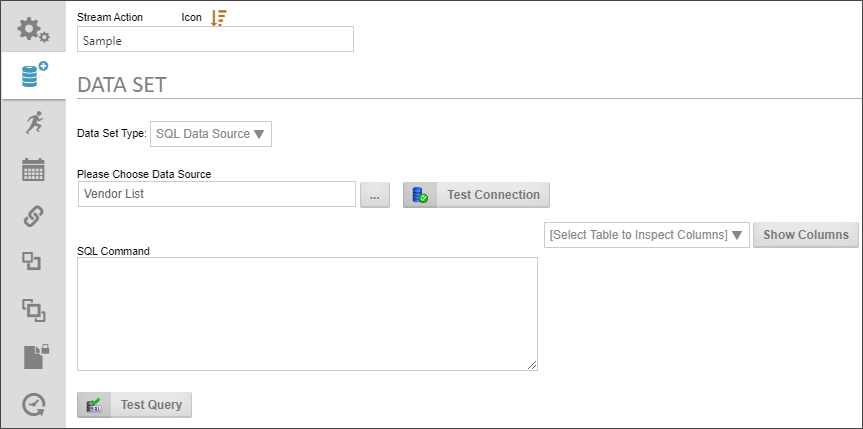
When you set the Data Set Type to SQL Data Source, the following properties are configurable.
Please Choose Data Source: An Object Picker that enables you to choose the Datasource object that connects to the database.
Test Connection: Once the Datasource object has been selected, you can click this button to test the connection to the specified database.
SQL Command: Enables you to type in the SQL Statement that is required to return the desired data.
Select Table.../Show Columns: Enables you to select a table in the Datasource to which you've connected, then show the columns contained in the selected table. This will assist you in writing your SQL statement, in case you don't which columns you want to include.
Test Query: Once you've written the SQL Statement, you can test its operation by clicking this button.
Start Process Tab #
The Start Process tab enables you to specify the form to use to import the data and start a process when the form is submitted by the Stream Actions Object. When the object runs, it will import the data, create a new form for each row of data in the dataset, then immediately submit the form you specify here. If the Form Definition is configured to start a process when a new form instance is submitted, the process will begin immediately, with the data you've imported via the Stream Actions object.
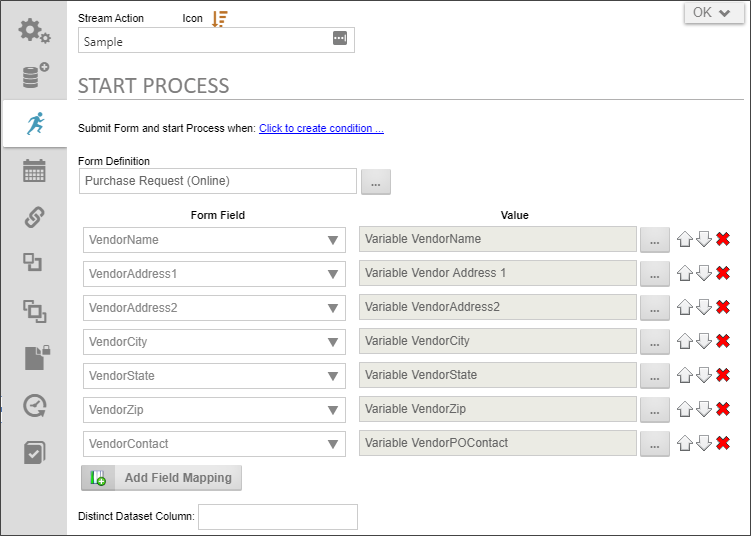
The following properties are configurable.
This property invokes the Condition Builder to enable you to set whatever conditions you desire to determine whether the stream for each record should run.
This Object Picker enables you to select the form definition to use when creating a form instance for each record in the dataset stream.
A dropdown containing all of the available form fields on the specified form. Select the field you want for each field in the stream's record.
A System Variable Picker that enables you to choose the record field to import into the form field. In the Picker, you can select the Variable type to display a dropdown list containing all of the fields in the stream record. The dropdown list will populate automatically with the fields in the stream record.
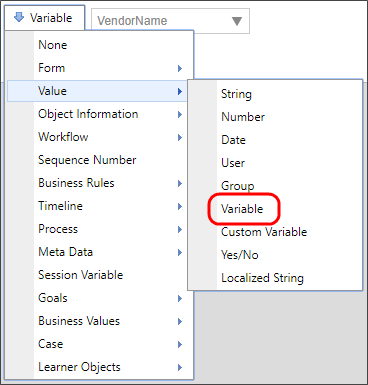
An Add Field Mapping button enables you to add as many Form Field/Value rows as necessary. Additionally, Up ( ), Down(
), Down( ), and Delete (
), and Delete ( ) buttons on each row enable you to order or delete rows.
) buttons on each row enable you to order or delete rows.
Schedule Tab #
The Schedule table enables you to create the schedule you'd like to use to import the Stream data on a periodic basis.
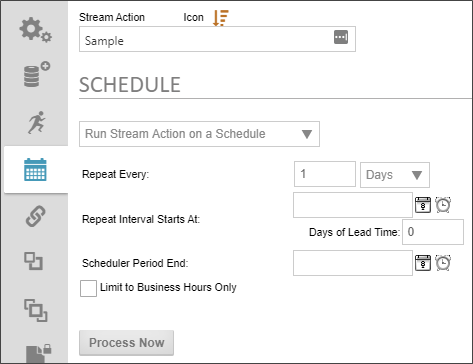
The following properties are configurable.
This dropdown enables you to turn scheduling on or off for the Stream Actions object.
This text/box. dropdown combination enables you to specify the number of time intervals, and the type of time interval (i.e., hours, days, months, etc.) between each run of the Stream Actions object. The default is to run every 1 day.
This DateTime Picker enables you to specify a start date for the Stream Actions Object to begin the a scheduled import frequency.
This text box enables you to specify the number of days lead time you need to complete the process. For instance, let's say the processes that are started by the Stream Actions Object take 5 days to complete, and all need to be completed by the 15th of every month. You might set the Repeat Every property to run every month, and set the Repeat Interval Starts At property to the 15th of the coming month. If you set the lead time to 5 days, the data will be imported and the processes started five days prior to the 15th.
This DateTime Picker enables you to set an end date to stop running the Stream Actions Object's scheduled runs.
Checking the property will ensure that the Stream Actions object runs only during the business hours you've set in the system.
Clicking this button will run the Stream Actions object immediately.
Documentation Feedback and Questions
If you notice some way that this document can be improved, we're happy to hear your suggestions. Similarly, if you can't find an answer you're looking for, ask it via feedback. Simply click on the button below to provide us with your feedback or ask a question. Please remember, though, that not every issue can be addressed through documentation. So, if you have a specific technical issue with Process Director, please open a support ticket.

