Related Topics
The User Custom Tasks enable you to import and provision new Process Director users via a form or process, rather than requiring access to the IT Admin area of the installation.
 Import Users
Import Users
This Process Custom Task imports users from an Excel or CSV file that has been uploaded to the Content List or attached to a Form or process. This Custom Task isn't available as a Form Custom Task.
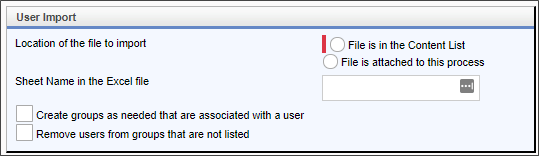
Configuration Options
The User Import section of the configuration screen contains all of the configuration properties.
|
OPTION |
ATTRIBUTES |
DESCRIPTION |
|---|---|---|
| Location of the file to import | File is in the Content List File is attached to this process |
Enables you to choose the location from which to import the Excel/CSV file. |
| File to import from the content list | If you choose Content Picker as the file location, this property will appear. The property consists of a Content Picker from which you can choose the Excel/CSV file that contains the users to import. | |
| Group Name of the File to Import | If you choose Content Process Attachment as the file location, this property will appear. You can enter the group name of the attachment group that contains the Excel/CSV file. | |
| Sheet Name in the Excel file | Enables you to specify the sheet name in the Excel file that contains the user data. | |
| Create groups as needed that are associated with a user | If groups are included for the users in the Excel/CSV file, you can choose to import the groups and assign the user to them. | |
| Remove users from groups that are not listed | This setting will remove the user from all groups that aren't included in the Excel/CSV file. |
There are a number of different methods you can use to provide the Excel file used to import users. Perhaps the easiest is to use the BPImport utility.
To begin, the Excel file should, of course, be in the proper format for Process Director to parse it correctly. Some sample PowerShell scripts are available to transfer your AD Data to Excel. The sample scripts need to be modified to put the correct values into it for your AD system, e.g. OU, etc. You can download the sample PowerShell scripts from here.
Once the Excel file has been created an placed in an accessible folder, the BPImport utility can push the Excel file to a reception folder in Process Director. The reception folder would be configured to start a process when a new file is moved into the folder, as described here. This would enable you to set a Process Timeline to run each time a new Excel file is uploaded into the folder by the BPImport utility. The BPImport utility can be run from any system. You can download the BPImport utility from here.
The Process Timeline that is started when the Excel file is moved into the folder would use this Custom Task as the first Timeline Activity, to import the users from the Excel file. Process Director will automatically attach the Excel file to the Process Timeline when it runs.
Additionally, you can use the Windows Scheduler utility to run the PowerShell script and then call BPImport to import the Excel file on a regularly scheduled basis.
 Provision Users
Provision Users
This Custom Task enables you to provision users by updating existing users or creating new users without having to access the IT Admin area.
For Process Director v6.0.11 or lower, the appropriate Custom Task should be version 2022.02.09, which appears like the example below.
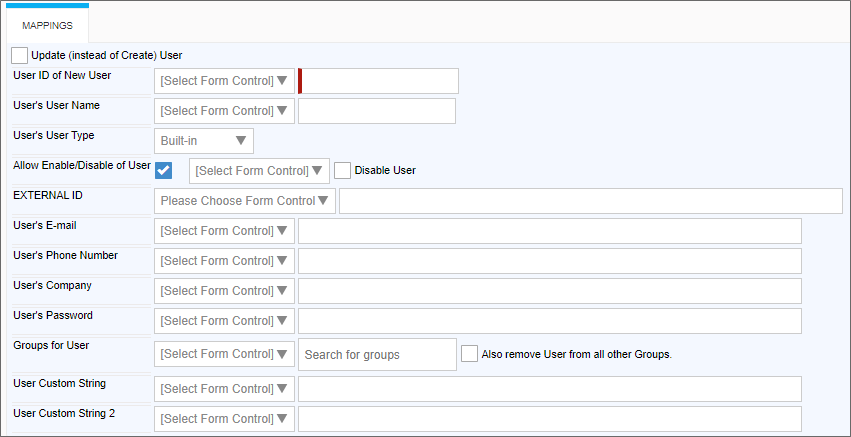
For Process Director v6.1.0 or higher, this Custom Task enables the configuration of additional fields in version 2023.11.22.
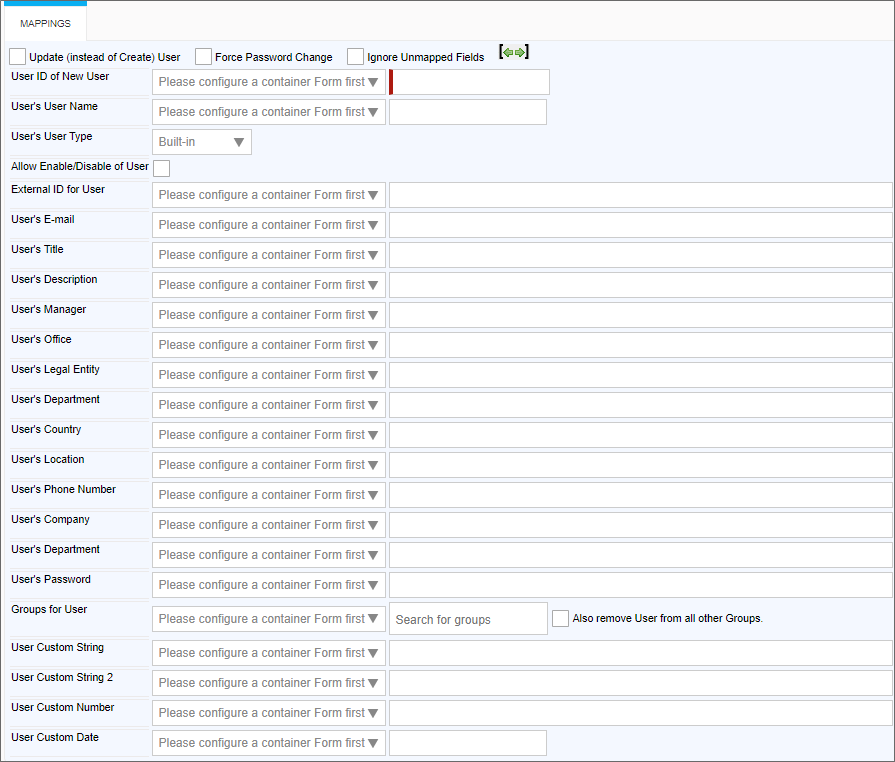
Previous versions of this custom task will work as designed in Process Director v6.1.0, but Custom Task version 2023.11.22 will not work properly with Process Director v6.0.11 or below.
Custom Task version 2024.09.26 enables you to specify whether users must use Multi-Factor Authentication (MFA) to log into the system. This version of the Custom Task is backwards-compatible with previous versions of Process Director.
Configuration Options
The Mappings tab of the configuration screen contains all configuration options. The additional options for v2025.12.18 of the Custom Task are included below. Earlier versions of this Custom Task will have fewer fields to configure.
|
OPTION |
ATTRIBUTES |
DESCRIPTION |
|---|---|---|
| Update (instead of Create) User | Enables you to update an existing user. When this option is selected, the Password field is hidden, since the SDK prevents updating existing user passwords, for security reasons. | |
| Force Password Change | Enables you to require the user to change their password on first login. | |
| Ignore Unmapped Fields. | Enables you to tell Process Director to ignore fields that are not configured for field mapping in the import. | |
| User ID of New User | Dropdown list of Form fields System Variable text box |
Enables you to set the User ID of the user via form field or text/system variable. |
| User's User Name | Dropdown list of Form fields System Variable text box |
Enables you to set the User Name of the user via form field or text/system variable. |
| User's User Type | Built-in Windows LDAP External SAML Header Login |
Enables you to specify the user type to provision for the user. |
| Allow enable/disable of user | By default, provisioning always enables newly provisioned users. When checked, however, this property enables you to set whether the user account can be set as enabled or disabled. You can specify a Form field that sets the user's disabled status for account creation via a dropdown control. Alternatively, an additional checkbox, Disable User, also appears to enable you explicitly disable the user on account creation. | |
| External ID for User | Dropdown list of Form fields System Variable text box |
This property enables you to set the External ID (External GUID) of the user via form field or system variable. The External ID is usually the ID of an external directory system, such as Active Directory or LDAP, by which the user is identified in that system. |
| User's E-mail | Dropdown list of Form fields System Variable text box |
Enables you to set the user's email address via form field or text/system variable. |
| User's Title | Dropdown list of Form fields System Variable text box |
Enables you to set the user's title via form field or system variable. |
| User's Description | Dropdown list of Form fields System Variable text box |
Enables you to set the user's description via form field or system variable. |
| User's Manager | Dropdown list of Form fields System Variable text box |
Enables you to set the user's email address via form field or text/system variable. |
| User's Office | Dropdown list of Form fields System Variable text box |
Enables you to set the user's office via form field or text/system variable. |
| User's Legal Entity | Dropdown list of Form fields System Variable text box |
Enables you to set the user's legal entity via form field or text/system variable. |
| User's Department | Dropdown list of Form fields System Variable text box |
Enables you to set the user's department via form field or text/system variable. |
| Business Unit | Dropdown list of Form fields System Variable text box |
Enables you to set the Business Unit to which the user is associated. |
| User's Country | Dropdown list of Form fields System Variable text box |
Enables you to set the user's country via form field or text/system variable. |
| User's Location | Dropdown list of Form fields System Variable text box |
Enables you to set the user's location via form field or text/system variable. |
| User's Phone Number | Dropdown list of Form fields System Variable text box |
Enables you to set the user's phone number via form field or text/system variable. |
| User's Company | Dropdown list of Form fields System Variable text box |
Enables you to set the user's company name via form field or text/system variable. |
| User's Password | Dropdown list of Form fields System Variable text box |
Enables you to set the user's password via form field or text/system variable. |
| Groups for User | Dropdown list of Form fields Group Picker |
Enables you to assign the user to a group or groups via a form field or Group Picker control. If the user is already a group member of a group not specified in this list, the user will be removed from that group. |
| Also remove User from all other Groups | Enables you to specify that the user will only be assigned membership to the Groups specified in the import, removing all other Group memberships. | |
| User Custom String | Dropdown list of Form fields System Variable text box |
Enables you to set the user's Custom String property via form field or text/system variable. |
| User Custom String 2 | Dropdown list of Form fields System Variable text box |
Enables you to set the user's Custom String 2 property via form field or text/system variable. |
| User Custom Number | Dropdown list of Form fields System Variable text box |
Enables you to set the user's Custom Number property via form field or text/system variable. |
| User Custom Date | Dropdown list of Form fields System Variable text box |
Enables you to set the user's Custom Date property via form field or text/system variable. |
| Require MFA | Dropdown list of Form fields System Variable text box |
Enables you to Require MFA for the user via form field or text/system variable. |
| Domain | Dropdown list of Form fields System Variable text box |
Enables you to set the user's Domain property via form field or text/system variable. |
Documentation Feedback and Questions
If you notice some way that this document can be improved, we're happy to hear your suggestions. Similarly, if you can't find an answer you're looking for, ask it via feedback. Simply click on the button below to provide us with your feedback or ask a question. Please remember, though, that not every issue can be addressed through documentation. So, if you have a specific technical issue with Process Director, please open a support ticket.

