Related Topics
These Custom Tasks perform a variety of SharePoint operations to manipulate files or data from SharePoint lists.
 Add to SharePoint List
Add to SharePoint List
This Custom Task imports Form field data into a SharePoint List.
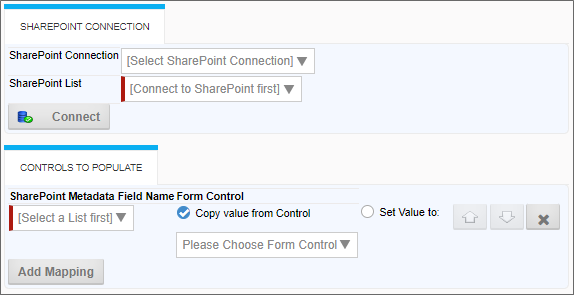
Configuration Data
|
OPTION |
ATTRIBUTES |
DESCRIPTION |
|---|---|---|
|
SharePoint Connection |
List of Breakpoints connections |
The data connection to the SharePoint source. |
|
SharePoint List |
List of SharePoint Lists |
The list to which the data will be pushed. |
|
Controls to populate |
|
Click the Add Mapping button to add a mapping from and Form control to a field in the SharePoint list. Additional controls will appear for each mapping row. |
| List Fields | Dropdown | A list of fields contained in the selected SharePoint list. |
| Copy Value from Control | When this option is selected, a dropdown list of all current Form fields will appear, to enable you to select the Form field whose value you want to place in the specified field of the SharePoint List. | |
| Set Value To | When this option is selected, a text box will appear, to enable you to enter the value you want to place in the specified field of the SharePoint List. |
 Fill DropDown from SharePoint
Fill DropDown from SharePoint
This Custom Form Task will automatically fill a dropdown field on the Form with values from SharePoint list. Choose the Form dropdown field and the column in the SharePoint list that should be used to fill the dropdown. This Custom Task should be mapped to the [View State Init] event to ensure the dropdown values are always populated. If the dropdown you are filling is inside an array it is best to use the [Form Display] event.
Site Details/Query Details/Form Details Tabs
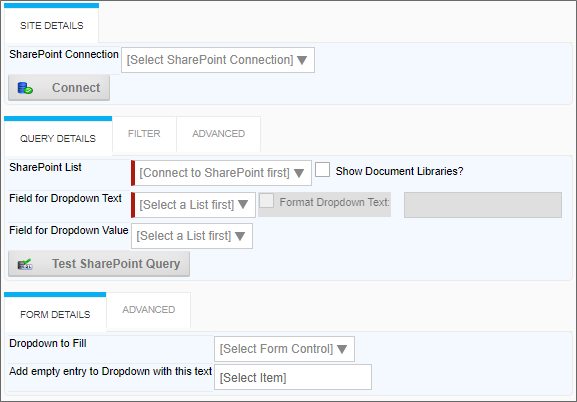
Filter Tab
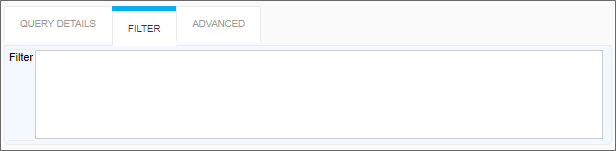
Advanced Tabs
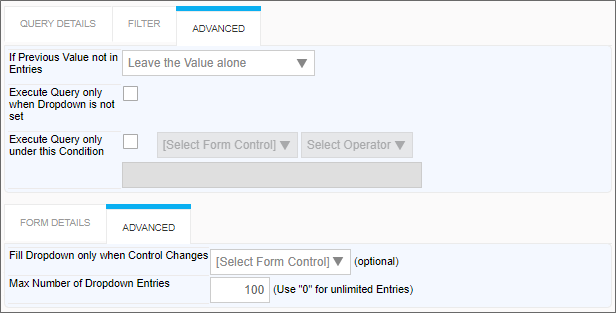
Configuration Options
|
OPTION |
ATTRIBUTES |
DESCRIPTION |
|---|---|---|
|
SITE DETAILS TAB |
||
|
SharePoint Connection |
List of Data Sources |
The data connection to Microsoft SharePoint |
| Show Document Libraries? | When checked, you can choose from document libraries, instead of only SharePoint lists. | |
|
QUERY DETAILS TAB |
||
|
SharePoint List |
List of SharePoint Lists |
The list from which the data will be retrieved. |
|
Field for Dropdown Text |
List of list fields |
The list field that will be displayed as the text in the dropdown control. |
|
Field for Dropdown Value |
List of list fields |
The list field that will be used as the value of the dropdown control. |
|
FILTER TAB |
||
|
Filter |
|
Text filter that will be used as the WHERE condition of the SQL statement that returns the Microsoft SharePoint data. . |
|
FORM DETAILS TAB |
||
|
Dropdown to Fill |
List of Form fields |
The name of the dropdown control that will be filled with SharePoint data. |
|
Add empty entry to Dropdown with this text |
|
Text value for null entries. The default is [Select Field]. |
|
ADVANCED TABS |
||
|
If Previous Value not in List |
Leave value alone, Clear the value in the form, Add the value to the dropdown |
How the dropdown value will be altered if the previous value isn't in the list of data returned from SharePoint. |
|
Execute Query only when Dropdown isn't set |
|
This prevents the query from being re-run if the dropdown has already been populated. |
|
Execute Query only under this condition |
|
Enables you to set a condition for running the query that populates the dropdown. |
|
Fill Dropdown Only When Control Changes |
List of Form fields |
Prevents the query from running unless this field changes. This is often used for a field whose value will be used as a filter to limit the data that is returned. |
|
Max number of dropdown entries |
|
Maximum number of items that will be placed in the dropdown control. |
 Fill Fields from SharePoint
Fill Fields from SharePoint
This Custom Form Task can automatically fill multiple fields on the Form with values from a SharePoint source. Choose the Form fields and the columns in the SharePoint tables that should be used to fill them. You can also configure the input fields will be used to select the appropriate information in the SharePoint Source.
Standard Tabs
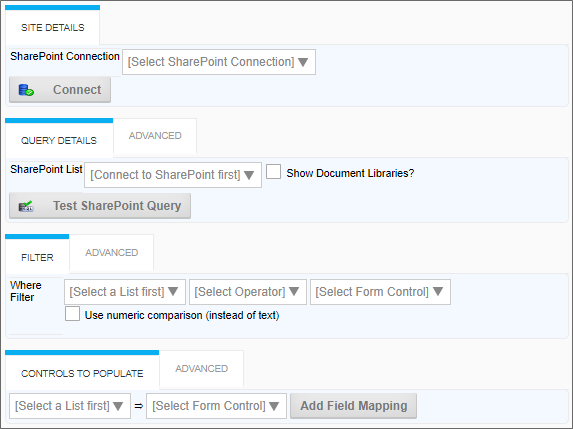
Advanced Tabs
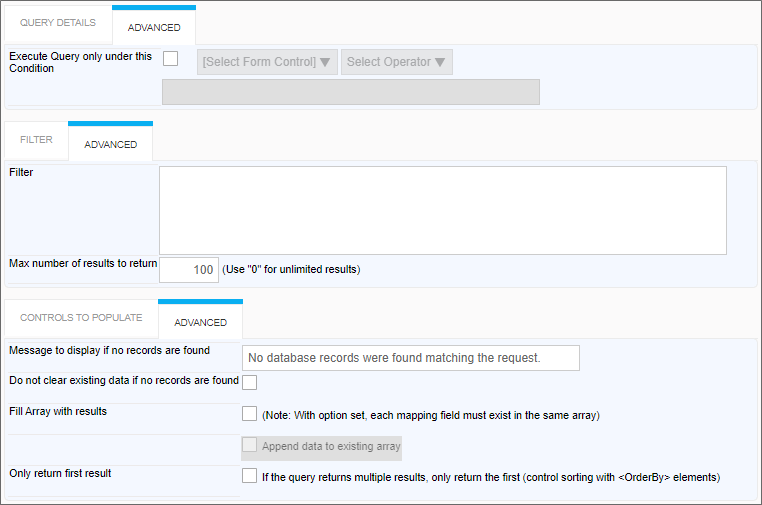
Configuration Options
|
OPTION |
ATTRIBUTES |
DESCRIPTION |
|---|---|---|
|
SITE DETAILS TAB |
||
|
SharePoint Connection |
List of SharePoint Data Sources |
The data connection to the SharePoint source. |
|
QUERY DETAILS TAB |
||
|
SharePoint List |
List of SharePoint Lists |
The list from which the data will be retrieved. Additional lists can be added by clicking the Add Table button. |
| Show Document Libraries? | When checked, you can choose from document libraries, instead of only SharePoint lists. | |
|
FILTER TAB |
||
|
Filter |
Lists of Lists, operators, and form controls |
Enables you to filter data by comparing a SharePoint field value to a Form field value. |
|
CONTROLS TO POPULATE TAB |
||
|
Controls to populate |
Lists of lists and Form fields |
Field mappings between SharePoint fields and Form fields. Additional mappings can be added by clicking the Add Mapping button. |
|
ADVANCED TABS |
||
|
Execute Query only under this condition |
|
Enables you to set a condition for running the query that populates the dropdown. |
|
Filter |
|
Text filter that will be used as the WHERE condition of the SQL statement that returns the Microsoft SharePoint data. |
|
Max number of results to return |
|
The maximum number of results to return from the query. |
|
Message to display if no records are found |
|
Text message to display if no data is returned. |
|
Do not clear existing data if no records are found |
|
Make no changes to the existing values if no data is returned. |
|
Fill Array with results |
|
Fills an array with the values returned from SharePoint. With this option set, each mapping field must exist in the same array. Check "Append data to existing array" to add the new data to the array rather than overwriting it. |
| Only Return First Result | Checking this box will, if the query returns more than one result, only use the first result returned by the query, based on the <OrderBy> elements, if any, used for the query filter. |
|
 Get Files from SharePoint
Get Files from SharePoint
Enables a picker for SharePoint files that will attach them to an object and optionally set Form data from Metadata fields.
Standard Tabs
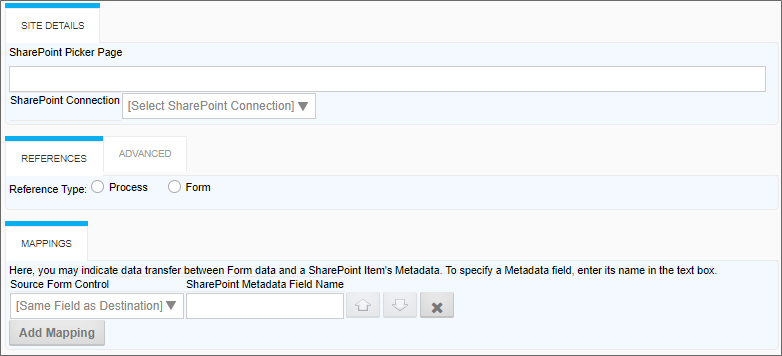
Advanced Tab

Configuration Options
|
OPTION |
ATTRIBUTES |
DESCRIPTION |
|---|---|---|
|
SITE DETAILS TAB |
||
|
SharePoint Picker Page |
|
This is the URL of the SharePoint page that will display the document library from which you'll select documents to attach to the form. This should be a web part page you've previously created using the BP Document Picker web part. Please refer to the "Working With SharePoint" section of Implementer's Guide for detailed instructions. |
|
SharePoint Connection |
List of SharePoint Data Sources |
The data connection to the SharePoint source. |
|
REFERENCES TAB |
||
|
Reference Type(s) |
Process, Form |
Select whether the imported SharePoint document should be attached to the process or to the Form. |
|
MAPPINGS TAB |
||
|
Add Mapping |
|
Click the Add Mapping button to create a new mapping row to specify Form field values you wish to transfer as the SharePoint Metadata for the file. |
| Source Form Control | List of Form controls | The control on the source Form whose value you wish to transfer to a SharePoint Metadata field. |
| SharePoint Metadata Field Name |
To specify the SharePoint Metadata field, enter its name in the text box. |
|
|
ADVANCED TAB |
||
|
Group Name |
|
Specify a Group Name for the imported document. |
 Push file to SharePoint
Push file to SharePoint
Standard Tabs
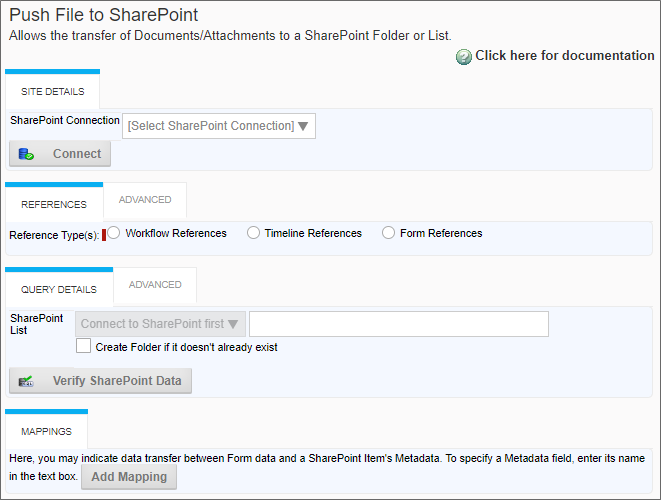
Advanced Tabs
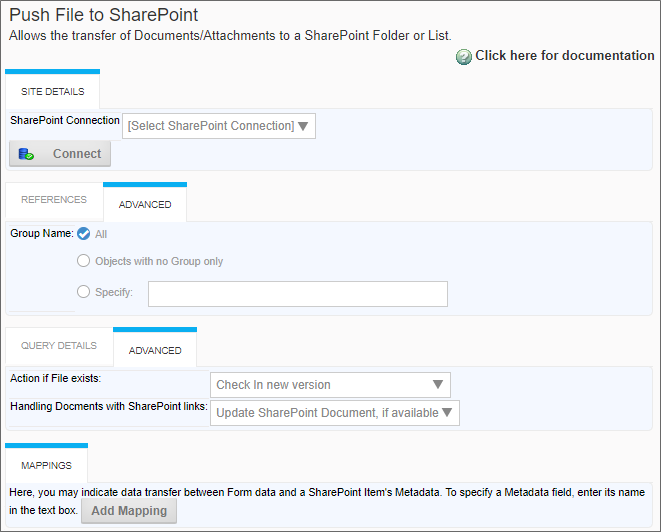
Configuration Options
|
OPTION |
ATTRIBUTES |
DESCRIPTION |
|---|---|---|
|
SITE DETAILS TAB |
||
|
SharePoint Connection |
List of SharePoint Data Sources |
The data connection to the SharePoint source. |
|
REFERENCES TAB |
||
|
Reference Type(s) |
Workflow, Timeline, Form |
The attachment type of the exported SharePoint document. |
|
QUERY DETAILS |
||
|
SharePoint List |
List of SharePoint Lists |
The list from which the data will be retrieved. Additional lists can be added by clicking the Add Table button. If necessary, click the "Create Folder if it doesn't already exist" check box. Once you've selected the list into which to insert the files, you can enter a file path to the desired folder in the text box. The file path should be relative to the site root, and the path can contain system variables for dynamic routing. |
|
MAPPINGS TAB |
||
|
Add Mapping |
|
You may indicate data transfer between Form data and a SharePoint Item's Metadata. To specify a Metadata field, enter its name in the text box. |
|
ADVANCED TABS |
||
|
Group Name |
All, Objects with no Group only, Specify |
Specify a Group Name for the pushed document. This field will accept System Variables for CT version 2019.02.15 and higher. |
|
Action if File exists |
List of SharePoint Actions |
Choose the option to determine how you desire SharePoint's Check in/ Check out to work with an existing file. |
|
Handling Documents with SharePoint links |
List of SharePoint Actions |
Choose the option to determine how to handle documents with SharePoint links. |
Filtering SharePoint Data #
On the Filter tabs for:
- Fill Fields from Sharepoint
- Fill Dropdown from Sharepoint
- Fill Dropdown Object from Sharepoint
The Filter property optionally expects the WHERE node of a CAML query to provide an additional filter. For example:
<View>
<Query>
<Where>
<Contains>
<FieldRef Name="Field1"/>
<Value Type="Text">{$FORM:FieldName}</Value>
</Contains>
</Where>
</Query>
</View>
In this example, the value of a Form field named FieldName is being passed to the WHERE node, which specifies that the Field1 field of the data returned from SharePoint must contain the value of the FieldName Form field.
 BP Logix does not offer assistance with CAML queries via free Technical Support, as they count as custom development. We'd be happy to assist you via a Direct Assistance engagement.
BP Logix does not offer assistance with CAML queries via free Technical Support, as they count as custom development. We'd be happy to assist you via a Direct Assistance engagement.
Documentation Feedback and Questions
If you notice some way that this document can be improved, we're happy to hear your suggestions. Similarly, if you can't find an answer you're looking for, ask it via feedback. Simply click on the button below to provide us with your feedback or ask a question. Please remember, though, that not every issue can be addressed through documentation. So, if you have a specific technical issue with Process Director, please open a support ticket.

