Related Topics
 The use of Microsoft Dynamics requires that you purchase an additional connection license from cData, who control the licensing for data connections to the software.
The use of Microsoft Dynamics requires that you purchase an additional connection license from cData, who control the licensing for data connections to the software.
These Custom Tasks enable the transfer of data to and from Microsoft Dynamics.
 Fill DropDown from Dynamics CRM
Fill DropDown from Dynamics CRM
This Custom Form Task will automatically fill a dropdown field on the Form with values from a Dynamics CRM. Choose the Form dropdown field and the column in the CRM table that should be used to fill the dropdown. This Custom Task should be mapped to the [View State Init] event to ensure the dropdown values are always populated. If the dropdown you are filling is inside an array it is best to use the [Form Display] event.

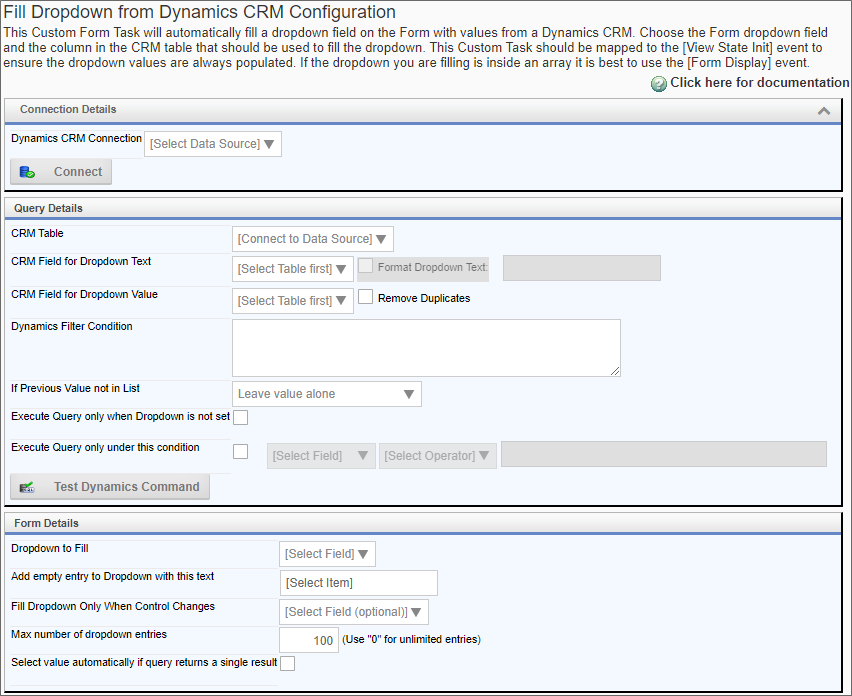
Configuration Options
|
OPTION |
ATTRIBUTES |
DESCRIPTION |
|---|---|---|
|
Dynamics CRM Connection |
List of Data Sources |
The data connection to Microsoft Dynamics |
|
CRM Table |
List of Dynamics Tables |
The table from which the data will be retrieved. |
|
CRM Field for Dropdown Text |
List of table fields |
The table field that will be displayed as the text in the dropdown control. |
|
CRM Field for Dropdown Value |
List of table fields |
The table field that will be used as the value of the dropdown control. |
|
Dynamics Filter Condition |
|
Text filter that will be used as the WHERE condition of the SQL statement that returns the Microsoft Dynamics data. |
|
If Previous Value not in List |
Leave value alone, Clear the value in the form, Add the value to the dropdown |
How the dropdown value will be altered if the previous value isn't in the list of data returned from Dynamics. |
|
Execute Query only when Dropdown isn't set |
|
This prevents the query from being re-run if the dropdown has already been populated. |
|
Execute Query only under this condition |
|
Enables you to set a condition for running the query that populates the dropdown. |
|
Dropdown to Fill |
List of Form fields |
The name of the dropdown control that will be filled with Dynamics data. |
|
Add empty entry to Dropdown with this text |
|
Text value for null entries. The default is [Select Field]. |
|
Fill Dropdown Only When Control Changes |
List of Form fields |
Prevents the query from running unless this field changes. This is often used for a field whose value will be used as a filter to limit the data that is returned. |
|
Max number of dropdown entries |
|
Maximum number of items that will be placed in the dropdown control. |
|
Select value automatically if query returns a single result |
|
If there is only one record returned from the query, then automatically select the value. |
 Fill Fields from Dynamics CRM
Fill Fields from Dynamics CRM
This Custom Form Task can automatically fill multiple fields on the Form with values from MS Dynamics CRM. Choose the Form fields and the columns in the CRM tables that should be used to fill them. You can also configure the input fields will be used to select the appropriate information from the source data.
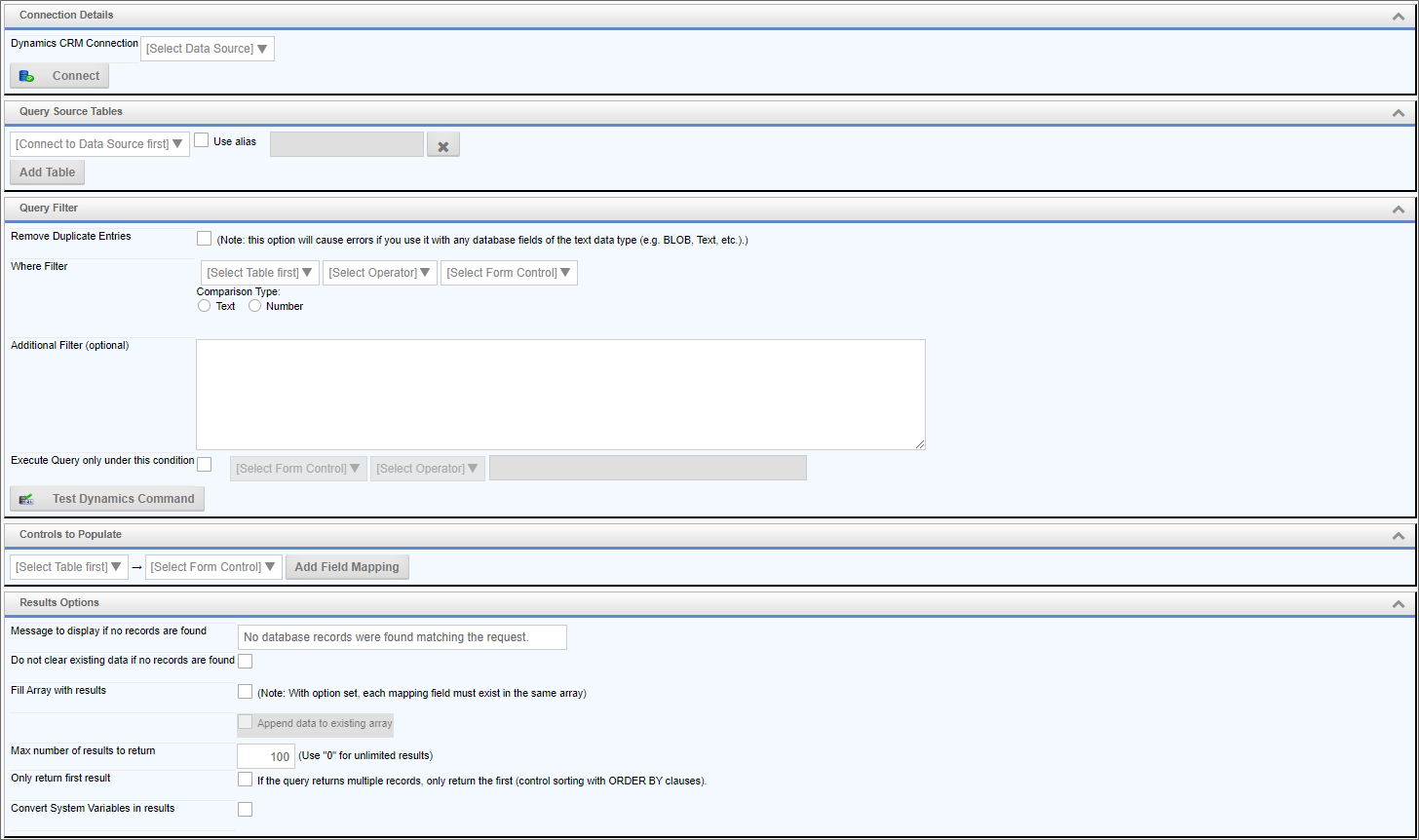
Configuration Options
|
OPTION |
ATTRIBUTES |
DESCRIPTION |
|---|---|---|
|
Dynamics CRM Connection |
List of Data Sources |
The data connection to Microsoft Dynamics |
|
Query Source Tables |
List of Dynamics Tables |
The table from which the data will be retrieved. Additional tables can be added by clicking the Add Table button. |
|
Use Alias |
|
An alias name to use for the table. |
|
Remove Duplicate Entries |
|
Do not repeat duplicate items in the returned data. This option will cause errors if you use it with any database fields of the text data type (e.g. BLOB, Text, etc. |
|
Where Filter |
Lists of Tables, operators, and form controls |
Enables you to filter data by comparing a Dynamics field value to a Form field value. |
|
Comparison Type |
Text, Number |
The type of comparison the filter will make |
|
Additional Filter (optional) |
|
Text filter that will be used as the WHERE condition of the SQL statement that returns the Microsoft Dynamics data. |
|
Execute Query only under this condition |
|
Enables you to set a condition for running the query that populates the dropdown. |
|
Controls to populate |
Lists of tables and Form fields |
Field mappings between Dynamics fields and Form fields. Additional mappings can be added by clicking the Add Mapping button. |
|
Message to display if no records are found |
|
Text message to display if no data is returned. |
|
Do not clear existing data if no records are found |
|
Make no changes to the existing values if no data is returned. |
|
Fill Array with results |
|
Fills an array with the values returned from Dynamics. With this option set, each mapping field must exist in the same array. Check " Append data to existing array" to add the new data to the array rather than overwriting it. |
|
Max number of results to return |
|
The maximum number of results to return from the query. |
|
Only return first result |
|
If the query returns multiple records, only return the first (control sorting with ORDER BY clauses). |
|
Convert System Variables in results |
|
Convert system variables to their values in the returned results. |
Documentation Feedback and Questions
If you notice some way that this document can be improved, we're happy to hear your suggestions. Similarly, if you can't find an answer you're looking for, ask it via feedback. Simply click on the button below to provide us with your feedback or ask a question. Please remember, though, that not every issue can be addressed through documentation. So, if you have a specific technical issue with Process Director, please open a support ticket.

