Related Topics
These Custom Tasks use data from Active Directory to use in Process Director.
 Fill Fields from Active Directory
Fill Fields from Active Directory
This Custom Task enables you to fill Form fields using data from Active Directory. You can return values from both standard and custom Active Directory fields, and map each value returned to a Form field.
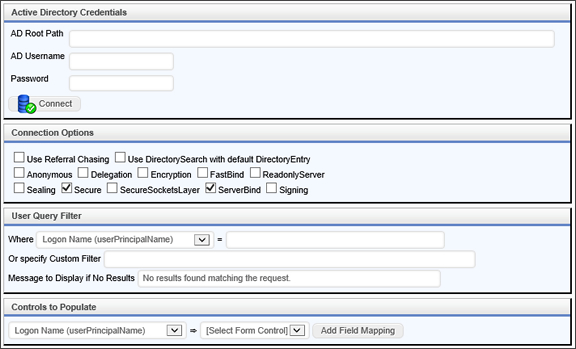
Configuration Options
|
OPTION |
DESCRIPTION |
|---|---|
|
AD Root Path |
The root path of the Active Directory |
|
AD Username |
A valid AD user with permissions to read AD data. |
|
AD Password |
AD User's password |
|
Connection Options |
A list of check boxes that display connection options. Defaults to select a secure, ServerBind connection. |
|
Where |
Query filter to select specific AD fields that match a text value. |
|
Or specify custom filter |
A custom text filter to apply. |
|
Message to display if no results |
A text message to display if the AD query doesn't return any results. |
|
Controls to populate |
You can select which form controls to populate with fields from the active directory. Simply click the Add Field Mapping button to add another field to map. If an Active Directory field is mapped to a form field in an array, it will append a row to that array for each user found, and fill in the form field in the new row of the array. |
In the Controls to Populate section, the Dropdown Object on the left side will display the standard fields from Active Directory. You can alter the fields that are displayed in this dropdown to include custom fields.
In the content list, navigate to the Active Directory subfolder of the [Custom Tasks] directory. In this folder, there's a Drodown object named Active Directory Attributes. You can alter the list of fields displayed in this dropdown object in order to display any custom Active Directory fields you desire.
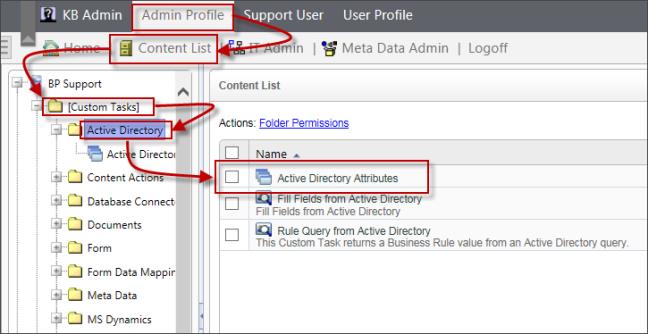
 Rule Query From Active Directory
Rule Query From Active Directory
This Custom Task enables you to perform an Active Directory query in a Business Rule. You can then return the result of the active Directory Query as a Business Rule value.
Standard Tabs
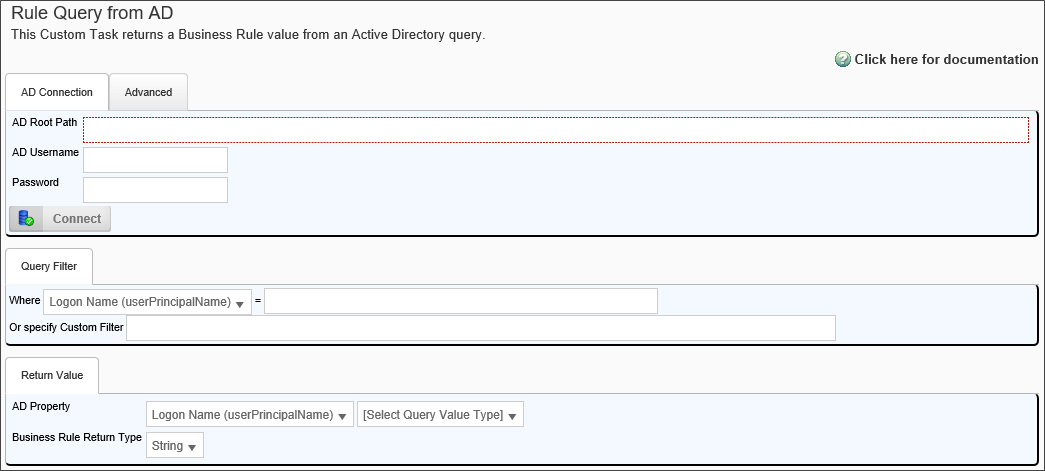
Advanced Tab
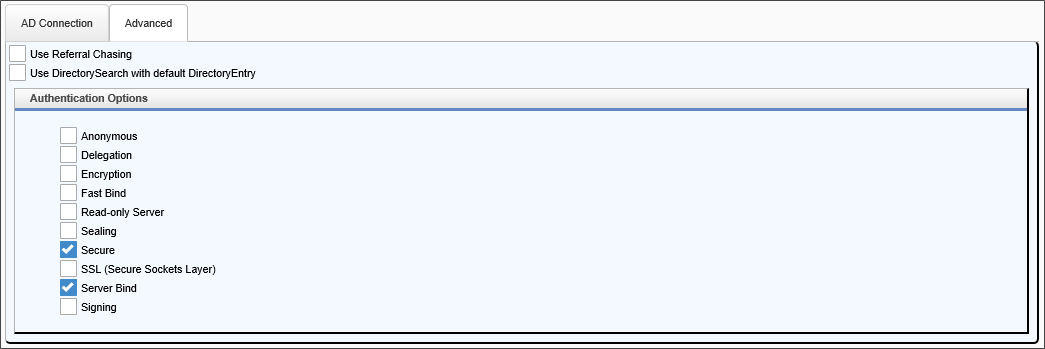
Configuration Options
|
OPTION |
DESCRIPTION |
|---|---|
| AD Connection Tab | |
|
AD Root Path |
The root path of the Active Directory |
|
AD Username |
A valid AD user with permissions to read AD data. |
|
AD Password |
AD User's password |
|
Advanced Tab |
|
| Various Check Boxes |
A list of check boxes that display connection options. Defaults to select a secure, ServerBind connection. |
| Query Filter Tab | |
|
Where |
Query filter to select specific AD fields that match a text value. |
|
Or specify custom filter |
A custom text filter to apply. |
| Return Value Tab | |
|
AD Property |
Two dropdown controls. The first dropdown contains a list of all possible Active Directory fields. The second dropdown contains a list of Query value types, and can be set to one of the following values:
|
|
Business Rule return type |
The type of data to be returned by the Business Rule, and can be one of the following options:
|
Documentation Feedback and Questions
If you notice some way that this document can be improved, we're happy to hear your suggestions. Similarly, if you can't find an answer you're looking for, ask it via feedback. Simply click on the button below to provide us with your feedback or ask a question. Please remember, though, that not every issue can be addressed through documentation. So, if you have a specific technical issue with Process Director, please open a support ticket.

